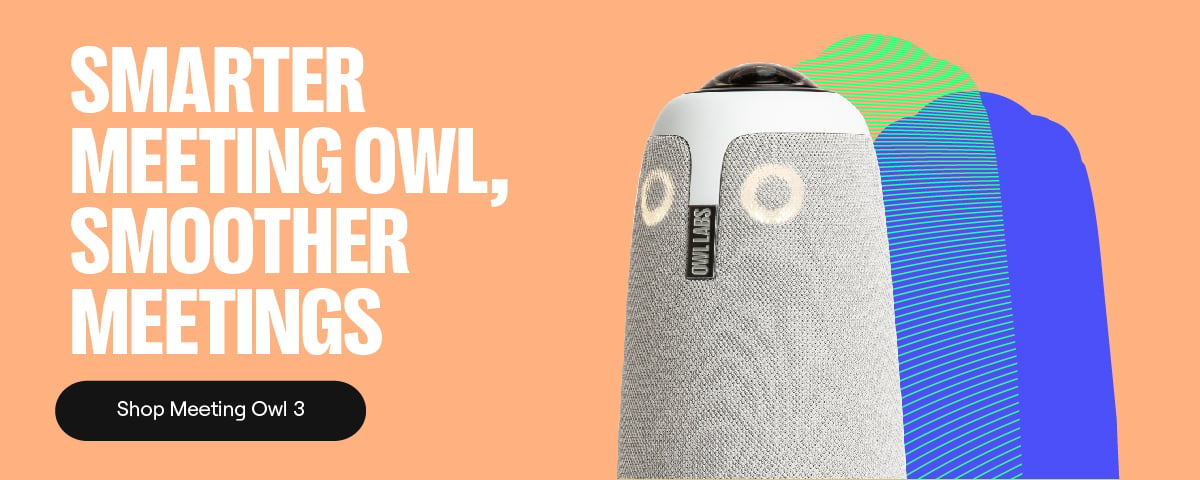In today's hybrid work environment, smooth and immersive meeting experiences are no longer a luxury but a necessity. Owl Labs devices are designed to deliver just that, and with features like Owl pairing, you can expand audio and video reach across your meeting spaces for even greater collaboration. This guide will walk you through wirelessly pairing multiple Owl devices, troubleshooting common issues, and ensuring seamless compatibility with your favorite video conferencing platforms, like Zoom, Microsoft Teams, and Google Meet.
Unlocking larger, more flexible meeting spaces with Owl pairing
Our pairing feature is your key to wirelessly connecting Owl Labs devices, extending the range and capabilities of your meeting setup. This is particularly useful for larger or uniquely shaped rooms where a single Owl might not provide optimal coverage.
Which Owl devices can be paired?
Currently, you can pair:
- Two Meeting Owls (4+, 3, or Pro)
- One Meeting Owl (4+, 3, or Pro) and one Owl Bar
There is also an additional option to add the Whiteboard Owl as a 3rd device to either combination.
How wireless pairing works
When you pair Owl Labs devices, one device is designated as the “Primary” Owl, and the other(s) as “Secondary”.
- Primary Owl: This device connects to the host computer via USB and acts as the main source for audio and video in your meeting.
- Secondary Owl: This device wirelessly connects to the Primary Owl, combining their audio and video ranges and adding a new vantage point.
This intelligent system ensures a cohesive and expanded view of your meeting room, capturing all participants from the best perspective. The video feed automatically switches between cameras based on who is speaking, thanks to the Owl Intelligence System (OIS™).
Step-by-step: pairing your Owl devices
Pairing your Owl devices is a one-time process managed through the Meeting Owl app.
Before you begin:
- Update software: Ensure both Owl devices are updated to the latest software version. This is crucial for compatibility and access to the latest software improvements. You can check for updates via the Meeting Owl app.
- Proximity: Place the two Owls within 4-8 feet (1-2.5 meters) of each other on a level surface.
- Eye contact: Each Owl needs to see the other’s LEDs to complete the pairing process. It’s important to place the Owls at the same height and within the suggested distance from one another for successful visual pairing. It may help to rotate each Meeting Owl in the pair so that its LED “eyes” are facing the other device’s LEDs head-on.
- Power on: Both Owls should be plugged into power.
- Connect Primary Owl: Connect only one of the Owls to your computer via USB, designating it the “Primary Owl”.
Pairing via the Meeting Owl app:
- Download or open the Meeting Owl app.
- Select your Primary Owl from the "Nearby Owls" list. If it's your first time connecting, you may need to register your Owls first.
- Select the settings icon in the top right corner.
- From the list, select Pair Devices.
- Select Next, then Find Nearby Devices.
- The app will search for nearby compatible Owl devices. Select the Owl you wish to pair as the Secondary device.
- Follow the in-app prompts to confirm the pairing. You'll see the Owls' LEDs blink at one another to visually pair, and the app will confirm once pairing is successful.
Tips for the best device pairing experience
To ensure a stable and high-quality wireless pairing experience:
- Clear line of sight: A clear line of sight is crucial for a stable wireless connection. Ensure that the Owls are placed within 4-8 feet (1-2.5 meters) of each other at approximately the same height, minimizing physical obstructions between them, like laptops or water bottles.
- Minimize Wi-Fi interference: While Owl pairing uses its own wireless protocol, dense Wi-Fi environments can sometimes cause interference. Try to keep the Owls away from other strong wireless signal sources if you experience issues.
- Sufficient bandwidth: While paired Owls communicate over their own private network, they should still have a strong internet connection for smooth audio and video streaming. Ensure your local network has a strong signal and sufficient bandwidth, especially for streaming high-definition video.
- Reboot if necessary: If you encounter issues, a simple reboot of one or both Owl devices can often resolve them.
Troubleshooting common pairing issues
Pairing fails:
- Check software versions: Ensure both Owls are on the latest software for compatibility.
- Distance: Verify the Owls are within the recommended pairing distance of 4-8 feet (1-2.5 meters).
- Restart devices: Reboot both Owls and try the pairing process again.
- Unstable connection (audio/video drops):
- Check distance and obstructions: Ensure Owls are within optimal range and have a relatively clear line of sight.
- Lighting: While lighting is generally a good thing, avoid placing your Owls directly under bright overhead lights or in spots of strong sunlight. This could break visual pairing.
- Re-pair devices: Sometimes, unpairing and re-pairing the devices can re-establish a stronger connection.
- Secondary owl not detected:
- Ensure the Secondary Owl is powered on and within range.
- Check if the Secondary Owl is already paired with another device. An Owl can only be part of one pair at a time.
- The Device Pairing Page on the Owl Labs support website is an excellent resource for more detailed troubleshooting steps and specific error messages.
Seamless compatibility with major platforms
Owl Labs devices, whether paired or used individually, are designed for broad compatibility.
- Zoom: Owls offer a plug-and-play experience with Zoom. Simply select the Owl as your microphone, speaker, and camera in Zoom's settings. Paired Owls will function as a single audio/video source.
- Microsoft Teams: Owl Labs devices, including the Meeting Owl 3 and Owl Bar, have achieved Microsoft Teams certification. This guarantees a seamless and reliable experience within the Teams ecosystem. Similar to Zoom, just select the Owl as your audio and video source in Teams settings.
- Google Meet: Enjoy effortless Google Meet integration. As with Zoom and Teams, just select the Owl as the active camera, microphone, and speaker in your Google Meet settings. The paired system will enhance your Google Meet calls by providing a wider, more inclusive view and audio pickup.
For all platforms, ensure your computer's operating system and the conferencing platform's software are up to date for the best performance.
By leveraging the power of Owl pairing, you can transform your meeting rooms into more dynamic and inclusive collaboration hubs. With this guide, IT leads and customers alike can confidently set up, manage, and troubleshoot their paired Owl Labs devices, ensuring every meeting is a success.
%20(1).png)
Better meetings start here
From huddle rooms to boardrooms and everything in between, we’ve got you covered with solutions that take teamwork to the next level.
Shop Solutions