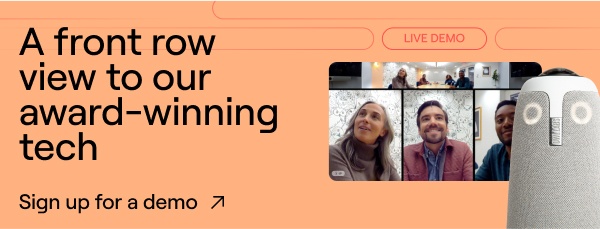We are thrilled to introduce our new “Modes” feature — a powerful new way to take control of your Meeting Owl’s camera, giving you more control and flexibility over every meeting. But with great power comes great responsibility... to choose the right mode for your meeting!
Don't worry, we're here to help, and there's no need to feel overwhelmed. Think of this as your friendly guide to navigating the wonderful world of Modes. We'll break down each one and give you some real-world examples of when to use it, so you can spend less time fiddling with settings and more time having productive (and dare we say, fun?) meetings.
Auto Focus Mode: The old faithful

If you're a long-time Meeting Owl user, you'll feel right at home with Auto Focus. This is the classic, intelligent setting you know and love. The Owl's 360-degree camera automatically hones in on whoever is speaking, creating a dynamic, split-screen view of the most recent participants. It's like having a tiny director in the room, ensuring everyone feels seen and heard.
When to use it: Auto Focus is your go-to for most standard meetings. Think team huddles, board meetings, or any discussion where the conversation flows freely around the table. It's the "set it and forget it" mode that just works. For longer tables, you can even pair two Meeting Owls to extend the camera's reach and keep everyone in the frame.
Panorama Mode: The "see it all" experience

Ever wish your remote attendees could have a bird's-eye view of the entire room? With Panorama mode, they can. This mode takes a 360 view, splits it in half, and then seamlessly stacks the two views in two halves, so nothing and no one gets left out.
When to use it: Panorama is perfect for when you want to create a more immersive experience for your remote participants. It's great for lively discussions where body language and visual cues are just as important as the spoken word. Think design critiques, collaborative workshops, or any meeting where seeing the "big picture" is key.
Speaker Mode: The star of the show

Have a presenter who likes to pace, gesture, and generally own the stage? Speaker mode is their new best friend. This mode follows the primary speaker as they move around the room, keeping them front and center for remote attendees. It's like having a personal camera operator, without the hefty price tag.
When to use it: Speaker mode is ideal for presentations, lectures, or any situation where one person is leading the discussion. It ensures that the speaker remains the focus, even if they're moving around to engage with different parts of the room.
Manual Mode: Total control, on demand

For those moments when you know exactly what you want to focus on, there's Manual mode. This mode allows you to lock the camera's view on a specific area of the room, giving you complete control over what your remote attendees see. No more automatic switching or zooming, just a steady, focused view.
When to use it: Manual mode is perfect for static presentations where the speaker or subject isn't moving. Think of a group project presentation in a classroom, a product demonstration at a trade show, or any situation where you want to keep the focus on a particular person or object.
Grid Mode: The Brady Bunch effect

Want to give everyone their own little box of fame? Grid mode is the answer. This mode creates a grid of up to eight in-room participants, giving each person their own dedicated video feed. It's a great way to ensure that everyone feels equally represented and included in the conversation.
When to use it: Grid mode is perfect for meetings where you want to encourage equal participation from everyone in the room. It's a great way to put names to faces and create a more personal connection with your remote attendees. Try it for your next team check-in or virtual coffee break!
We're so excited to see how you use these new Modes to make your meetings even more engaging and productive!
%20(1).png)
Better meetings start here
From huddle rooms to boardrooms and everything in between, we’ve got you covered with solutions that take teamwork to the next level.
Shop Solutions