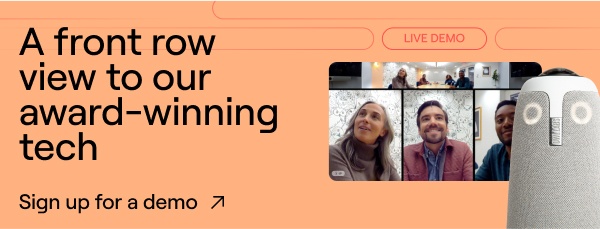You’ve got your hands on the innovative 360 Meeting Owl technology, and you’re ready to take your hybrid meetings to the next level. Whether you're setting up in a classroom, a conference room, or your home office, Meeting Owl pairing can substantially improve the way your team collaborates. And the best part? It’s easier than you think!
What does Meeting Owl pairing mean?
When we talk about Meeting Owl device pairing, we are referencing the ability to connect Owl Labs devices to extend the audio and video capabilities. For example, you might pair a Meeting Owl 3 with a Meeting Owl 4+, an Owl Bar, or even a Whiteboard Owl. Owl pairing allows connection of up to three devices total — typically a combination of Meeting Owl 3, Meeting Owl 4+, or an Owl Bar — but the third device must always be a Whiteboard Owl. The primary Owl device must be connected to the host computer; however, pairing your 2nd and 3rd (Whiteboard) Owl is wireless!
Meeting Owl pairing helps capture a broader collaboration area while enhancing the overall Owl Labs experience.

Why should I use the Owl pair feature?
Owl pairing is exceptionally useful for larger rooms or more dynamic setups, where one device alone might not capture every angle or voice in your conference room layout. The goal is to expand the video and audio coverage in your space, ensuring everyone is seen and heard clearly, and that collaboration reaches its highest potential, whether remote or in the workspace.
How to pair devices
Before you begin Owl pairing, you will need two compatible Owl devices, access to the Meeting Owl mobile or desktop app, a reliable Wi-Fi connection, and, of course, power sources for each device.
Let’s walk through the Owl pairing process together:
- Power up your devices. Plug in both Owls and give them a moment to fully boot. Make sure your primary Owl is connected to your host laptop or computer via the power cord and USB cable.
- Place the 2nd Owl 4-8 feet away from the primary Owl. All you’ll need is to make sure the 2nd Owl is plugged into the power source!
- Open the Meeting Owl app. You can use either your phone or computer—whichever’s easiest.
- Hit the “Settings” icon.
- Tap or click “Pair Devices.” This will prompt you to select the two Owls you want to connect.
- Follow the app’s guidance. It’s pretty intuitive—just a few taps and confirmations.
- Look for the magic moment. Once pairing is complete, you’ll see a “Paired” icon pop up on the bottom corners of the video feed. That’s your green light!
If you’d like to see visuals or need extra support along the way, the official device pairing guide on our FAQ knowledge base is a great resource.
Once you've paired your Owls, take a moment to ensure everything's running smoothly. Confirm that both devices are within 4 to 8 feet of each other and that they're operating on the same software version. Spotting the “Paired” icon on your video feed is a reassuring sign that your devices are in sync and ready to enhance your meeting experience.
If things aren't quite right, don't worry! Owl Labs offers a helpful pairing troubleshooting guide to assist you in resolving roadblocks. Whether it's adjusting device placement or updating software, these Owl pairing resources are designed to get you back on track quickly.
A few extra tips for Owl pairing success
Pairing your Meeting Owl devices can feel a little tech-savvy at first, but don’t worry, we’ve got your back. With just a few thoughtful steps, you’ll have your Owls talking to each other like old friends. Here’s how to set yourself up for Owl pairing success.
Double-check your lighting + placement
Make sure the LED lights on each device are facing each other, which helps them recognize and sync with one another more quickly. While lighting is generally a good thing, avoid placing the devices directly under bright overhead lights or in strong sunlight. A cozy, well-lit room is great—just don’t spotlight your Owls like they’re on stage.
Give your Wi-Fi a boost
Even though only the primary Owl needs Wi-Fi for pairing, it’s a good idea to connect both devices to the same network if possible. This helps everything run more smoothly and keeps all your controls in one place through the app. A stable internet connection goes a long way in making sure your meetings stay clear, connected, and stress-free.
Troubleshooting Meeting Owl Pairing issues
Sometimes, even with the best prep, things don’t go quite as planned. If you are experiencing Meeting Owl pairing issues, don’t sweat it—here are a few quick fixes to try:
- Double-check that nothing’s blocking the line of sight between the devices.
- Nudge them a little closer or adjust the angle so their LED lights can “see” each other.
- Try a quick reboot by unplugging both Owls, waiting a few seconds, and plugging them back in.
- Open up your Meeting Owl app and make sure everything looks good from the software side.
Still stuck on Meeting Owl pairing issues? Owl Labs has a support article full of extra tips and answers to common questions.
You’ve got this!
Meeting Owl pairing shouldn’t feel intimidating. With a little setup and a few simple checks, you’ll be ready to enjoy a truly immersive meeting experience—one where everyone, near or far, feels like they’re in the room. So go ahead, get those Owls chatting, and bring your meetings to life.
%20(1).png)
Better meetings start here
From huddle rooms to boardrooms and everything in between, we’ve got you covered with solutions that take teamwork to the next level.
Shop Solutions