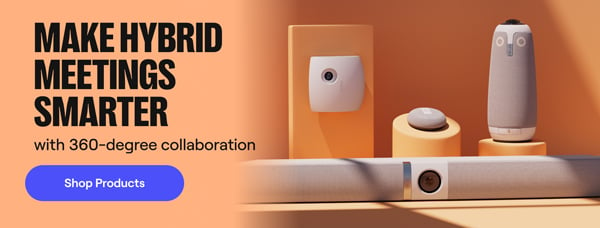Video conferencing is important, yet often complicated. Common questions include, "what's the ideal room setup?" or "what tools should I be using at my company?"
It's hard to know what's right!
Although many of us consider ourselves to be video conferencing experts at this point, we’re still running inefficient meetings and leaving meetings disappointed. Meeting isn’t easy—whether that’s in a virtual space or an office - or in today’s world, a mix of both. But that doesn’t mean we shouldn’t fix the way we have meetings to make them easier on us all. Let’s dive into our biggest obstacles and how we can set ourselves up for better video meetings.
Video conferencing setup challenges
Despite the countless options when setting up for video conferencing, simplicity always wins. And with that, there's one common video conferencing setup we will never, ever recommend.
Ready?
You should never set up your meeting room with a standalone in-room computer. It's hard to use, easy to mess up and will slow down the start of every meeting.
How do we know this setup is the worst?
Because we lived with it at Owl Labs for half a year. In our room, we had an Intel Nuc (a mini PC) connected to a Meeting Owl and a TV monitor.
When people consider using this type of setup, the intention is to solve two things: simplicity and consistency. The first is a plea for fewer systems, fewer wires, and fewer subscriptions. The second is a desire to have the same simple setup in all your rooms.
However, it's actually all a terrible trap. While adding an in-room computer to your setup might seem simple, it actually adds a lot of complexity.
Let's break down the challenges around using a standalone in-room computer.
1. It's a struggle to control the in-room computer.
Many people forget when adding an in-room computer to a meeting room that you need a mouse and keyboard to use it. And for it to be useful, it should sit on your conference room table at all times.
However, rarely are in-room computers installed to sit on the conference room table. Generally, it's mounted behind the monitor in the room, or hidden off to the side in a console.
This means that if the keyboard and mouse are all wired, you need to have cables long enough to reach the in-room computer. Yikes! Many turn to unwired Bluetooth solutions to help, but then you have to deal with batteries running out, having chargers nearby, and getting people to remember to plug the devices in when they are done with their meetings.
Don't forget, you also need to connect the TV, video, and audio device(s) to the in-room computer. Combine all these challenges and you have multiple possible failure points in the room.
2. You waste time at the start of every meeting.
In 2019, more than 50% of video conferencing users are wasting nearly 10 minutes per meeting on meeting setup. There are two scenarios that play out.
Scenario 1: Often when someone schedules a meeting, the person will send a calendar invite with a link to join the video call. Then when the meeting organizer gets to the conference room, they need to access the link on the in-room computer. This likely involves logging into their calendar or the video conferencing platform.
Scenario 2: Perhaps a group of people is having an impromptu meeting and thus there's no calendar invite. That also means no video conferencing link has been set up yet. Now the meeting organizer needs to login to the video conference platform on the in-room computer to start a video meeting, then get the meeting information, and send it to the remote people. This either requires logging into the company chat platform on the in-room computer or copying the meeting ID from the in-room computer to their personal computer and sending it to the remote person — what a mess.
In both cases, the meeting organizer has just spent 10 minutes of everyone's time trying to remember their passwords and communicating meeting access codes.
3. It's a hassle to share content on the screen.
Once the meeting is finally set up and both the remote and in-person attendees can see and hear each other, the meeting organizer has to figure out how to make any necessary content (presentations, spreadsheets, working docs) visible to everyone in the meeting.
If your team uses a file-sharing system that's the same as your calendar system, like Google Calendar and Drive, most likely you're already logged in due to the previous setup steps. However, if this isn't the case your meeting organizer needs to login to yet another system on the in-room computer.
An alternative workaround requires bringing your laptop to the meeting. In this case, the person presenting could join the meeting from their laptop (as well as from the in-room computer), and then they can share the content on their screen to all attendees at the meeting. The biggest risk is when two computers are logged into the same meeting in the same room and the laptop isn't muted, you might get a lovely ear-piercing audio screeching for a minute or two.
The last alternative is to have everyone look at the document on their own laptops and to only use the video platform for seeing and hearing each other. This works, but likely increases multitasking as everyone has their computer open and in front of them.
4. It puts employees' secure information at risk.
The last thing to be considered is the implications of this kind of setup on security. There are two potential failure modes. First, since you have people logging into public computers in the office, there's a risk that the person won't remember to log out when they leave the room. This means their email, calendars, file systems, and chat systems are now accessible to the entire company or anyone who comes into the room.
Security is also compromised because with this setup employees are likely to make their passwords simple and use the same one across systems. This is done with the intention to reduce the difficulty of logging in.
A corporate single sign-on system can resolve some of these issues, but that is definitely not a simple solution!
The best video conferencing setup for your space
Our Meeting Owl captures everyone in the meeting room to avoid multiple laptop cameras, speakers, and echoing issues in the office.
That said, we understand that all meeting rooms aren’t created equal. Depending on your company’s needs, there are countless ways you can set up your hybrid office for better virtual meetings. Let’s dive into a few spaces in video conferencing where you can improve your meetings:
Hybrid collaboration
Regardless of your team’s environment, collaboration should be easy—like sliding a piece of paper across the desk. In some cases, the paper is a Word document, and the desk is your company’s shared network. While locations may differ, your virtual workspace is one thing every teammate has in common. Your teammates should be armed with simple hybrid tools for shared work, like screen sharing and document editing in real-time.
Whiteboards
The visual learners on your team all love whiteboards - trust us. Having a dedicated space to map out ideas, jot down notes, and explain things visually can often get a point across that wasn’t already clear. Take advantage of whiteboards in your physical and virtual spaces to improve your communication and collaboration all at once.
You can even connect your in-office whiteboard to your video meetings using the Whiteboard Owl, which lets video conference participants see a direct view of your whiteboard while you’re writing on it. Anyone in the meeting can capture and download hi-res images from the whiteboard so no important notes get erased away. And Whiteboard Enhance makes the presenter transparent so notes are never blocked from your view.
Huddle rooms + conference rooms
Huddle rooms in a physical office are small areas where 1:1s and small group brainstorming can happen. The thing with huddle rooms: they tend to be overlooked and don’t get set up with video meetings in mind.
If you’re conferencing from within a huddle room, make sure your room is well-lit and the room is padded with carpeting and furniture to prevent sound reverb. Use a 360º video conferencing camera like the Meeting Owl so anyone dialing in can feel like they’re right in the room with you. If your meeting is taking place in a conference room, Owl Connect can pair more than one Owl together for a more inclusive experience for larger in-office teams.
Home office workers
Not everyone who works from home benefits from their home office being in an isolated room. But there are ways to isolate your WFH office from the rest of your home, so start with some simple room dividers to keep distractions out—and work in. Video conferencing setup tips for a WFH office are otherwise the same for folks in office: sit toward an optimal light source so your face is well-lit, use a proper headset and external microphone, or soundproof your space, and keep your webcam at eye level.
%20(1).png)
Better meetings start here
From huddle rooms to boardrooms and everything in between, we’ve got you covered with solutions that take teamwork to the next level.
Shop Solutions